To pick up a job, select 'Jobs to pick up' in the main menu. You can also click the ☰ icon on the top right of the screen to access these options.
The list of jobs to be collected with be displayed:
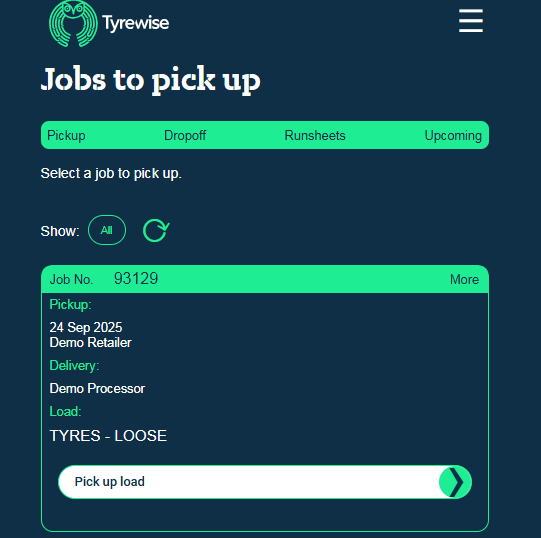
After selecting 'Pick up load' you will be taken to the next screen where you need to enter the actual count of tyres collected.
In the example below, the customer booked 10 SUV and 10 Passenger tyres for collection, but the actual collection was for 8 SUV and 7 Passenter tyres.
The calculated weight here is an estimate only, which can be used for planning purposes.

If there is another tyre type that you need to add, this can be added by selecting 'Add tyre type'. You can also add any comments or a photo of the pickup - this could be important if there are any disputes later on.
Hit 'Save' once you have entered the tyre counts and any notes or photos that you want to add.
The next step is to get the job pickup verified by staff at the pickup location. This is an important step as it will allow payment for this job to be processed automatically. If the job is not verified, payment may be delayed.
If you cannot do this for some reason, you can return to the job list and the pickup will be completed.

A staff member at the pickup location will verify the collection. They can either scan the QR code, or enter the job number on their device, after logging in at the website jobs.tyewise.co.nz.
If they are unsure how to do this please show them this how to guide, or get them to contact Tyrewise.

Once this verification has happened, you will get confirmation on your device, and can move onto your next collection or drop off.

Was this article helpful?
That’s Great!
Thank you for your feedback
Sorry! We couldn't be helpful
Thank you for your feedback
Feedback sent
We appreciate your effort and will try to fix the article